|
|
|
Unattended PC Access
Reconnect on Reboot
|
Reconnect on Reboot and Setup Unattended Access
 ShowMyPC provides a feature in its application "Reconnect on Reboot".
ShowMyPC provides a feature in its application "Reconnect on Reboot".
 Helps in a support session if you want to reboot a remote PC and reconnect back.
Helps in a support session if you want to reboot a remote PC and reconnect back.
 During a support session on host app goto Options > Show My PC > Install Service.
During a support session on host app goto Options > Show My PC > Install Service.
How to use Reconnect on Reboot?
| To use this feature on the Remote PC, while you are Viewing that PC you can do it yourself or ask the remote user to:
1) Click on the drop down box. click Show My PC > Install Service (Reconnect on Reboot) 2) Enter a password and click "Install Service on this PC" . Save this password, it will be required to connect for using this installed service. You can set option to auto expire this service using the Auto Stop feature if required. 3) If you are installing the service while you are connected remotely, you will be prompted to disconnect. You should disconnect and follow the steps below to connect back using Installed Service. 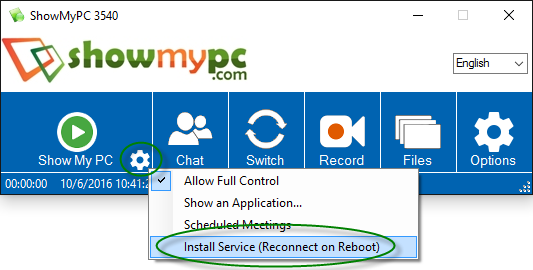
|
|
|
|
|
|
To View a remote PC with Installed Service: Option 1: Use View or Full executable 1) Click on Options > View PC (Reconnect on Reboot). 2) Select your PC from the list, enter password and connect. (In some cases, it may take few minutes for a PC to show in the list.) 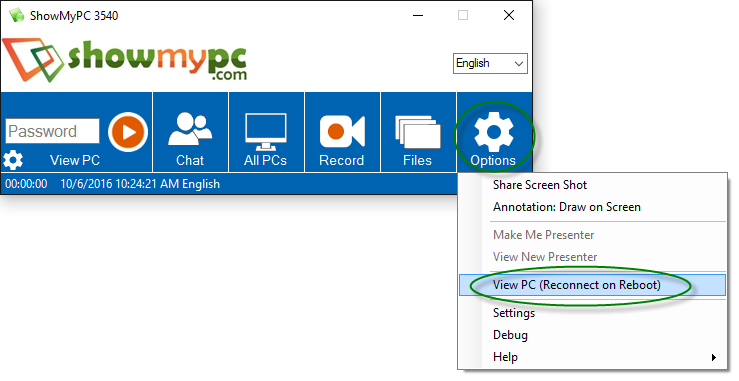
Option 2: HTML Viewer You can view all your Unattended PCs from your account page: View PC > 'My Unattended PCs' 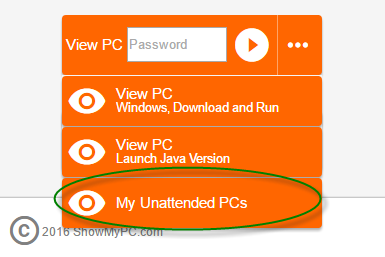
|

See more features.
|
|
|
|
|
|||||
|
© 2025 ShowMyPC. All rights reserved.
|
||||||||


